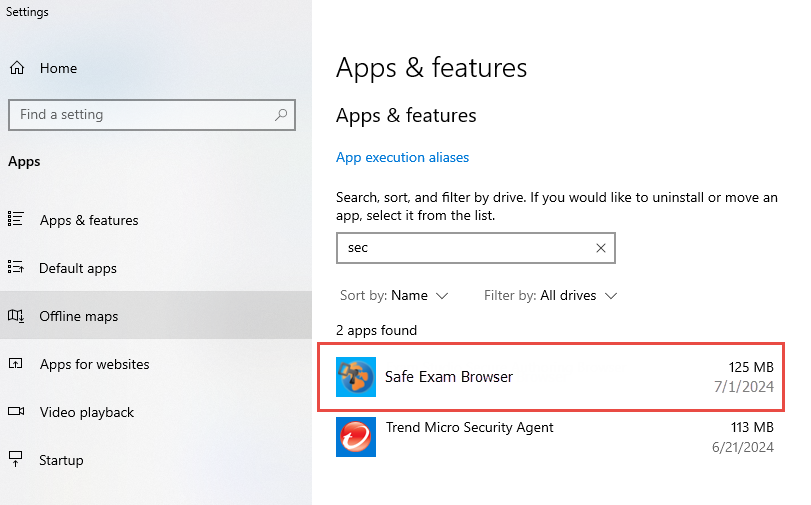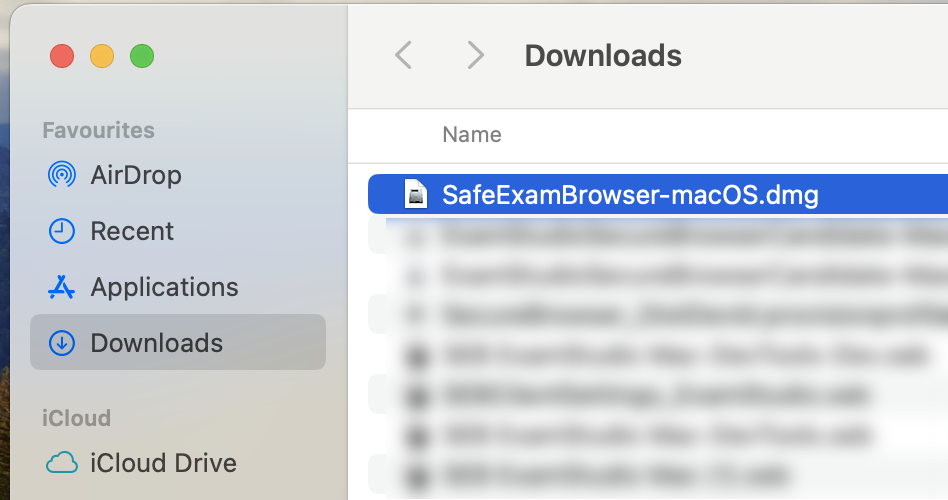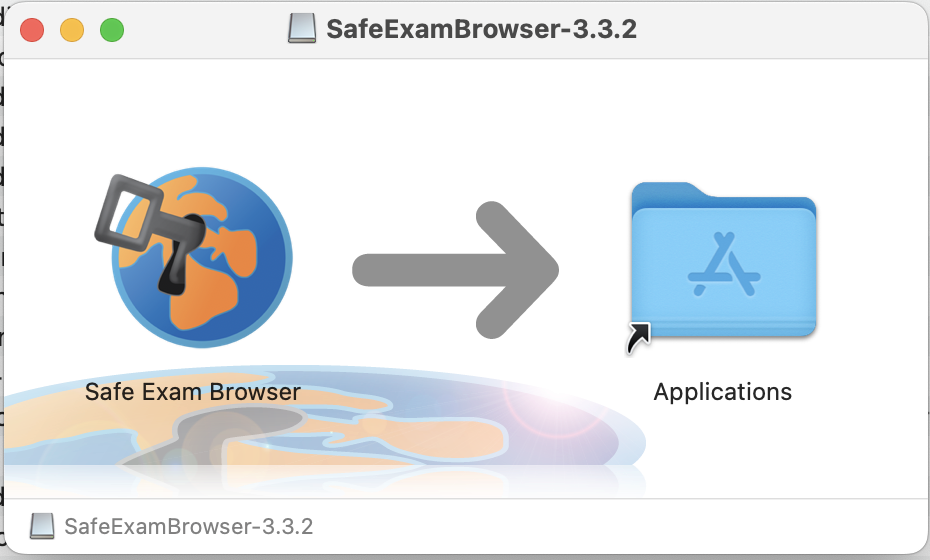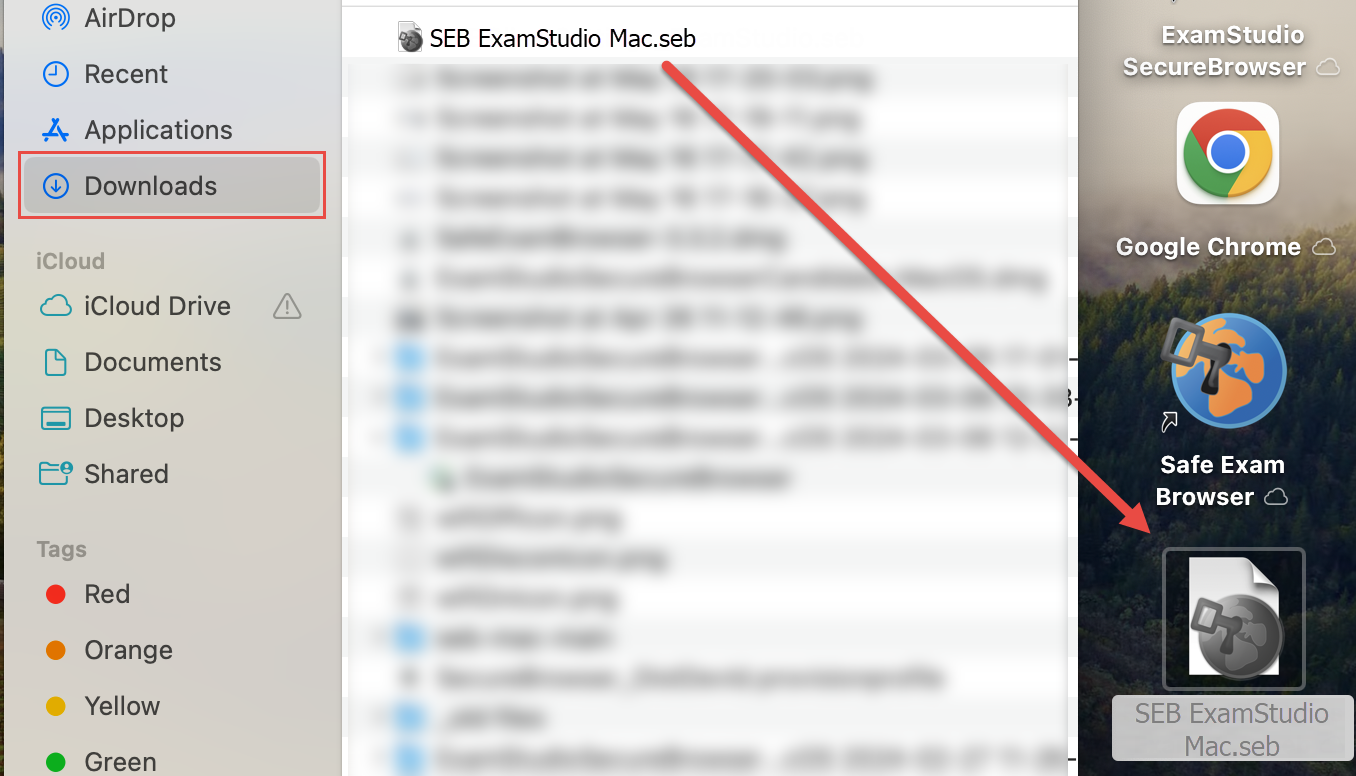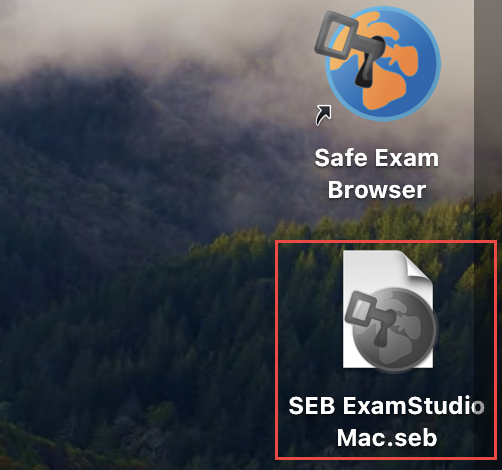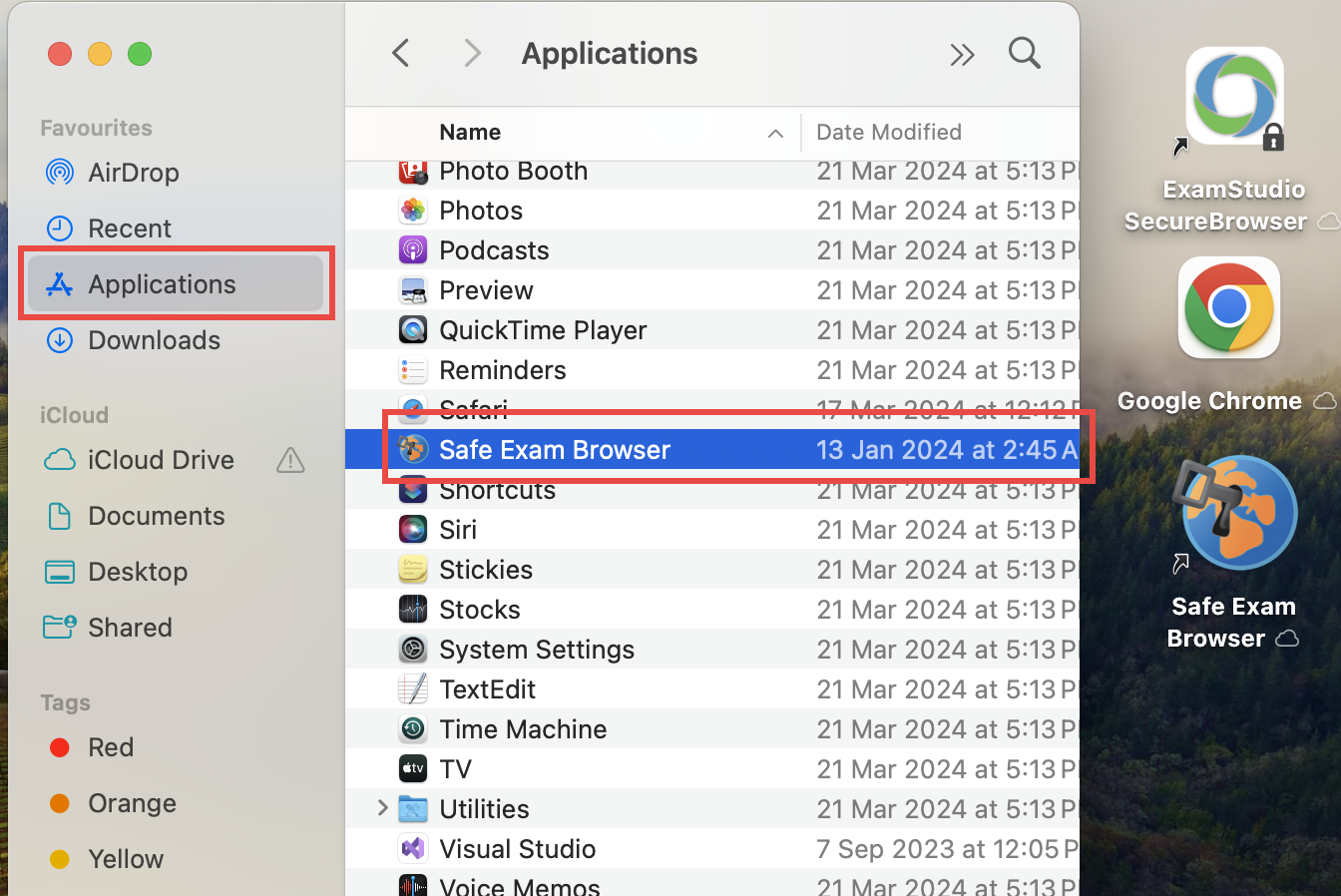Installing Safe Exam Browser on Windows
- Important!: Please uninstall any previous versions of Safe Exam Browser prior to installing a new version. Refer to the 'Uninstalling' guide.
- Click the Download Safe Exam Browser 3.9 (Required) link above.
-
Open Windows Explorer and navigate to the Downloads folder then double-click SafeExamBrowser-Win.exe.
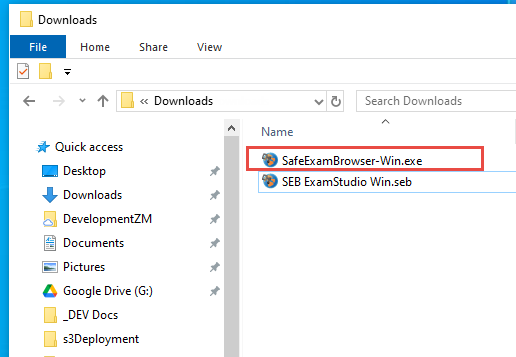
-
Go through the installation steps using the default settings.
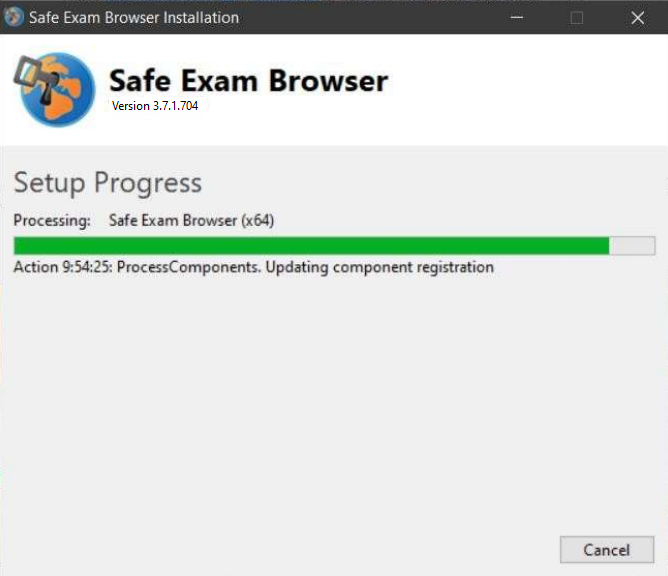
- Click the Download Secure SEB Configuration Launcher (Required) link above. You will be using this file to run Safe Exam Browser.
-
For easier access, move the configuration file to your desktop by dragging the SEB ExamStudio Win.seb from the Downloads folder then dropping it to your desktop.
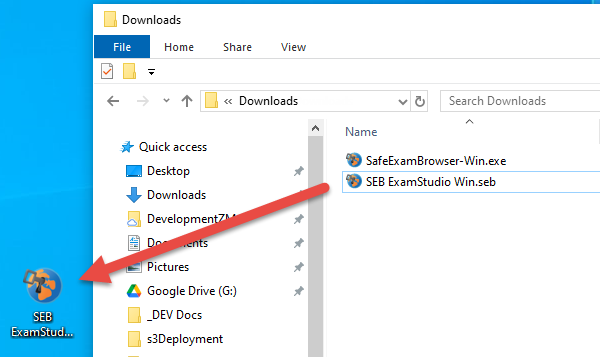
Running Safe Exam Browser on Windows
-
Double-click the SEB ExamStudio Win.seb file. Safe Exam Browser will open and load the Candidate Login page.
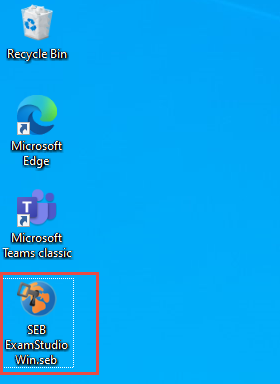
Enter your organization ID then click [Next].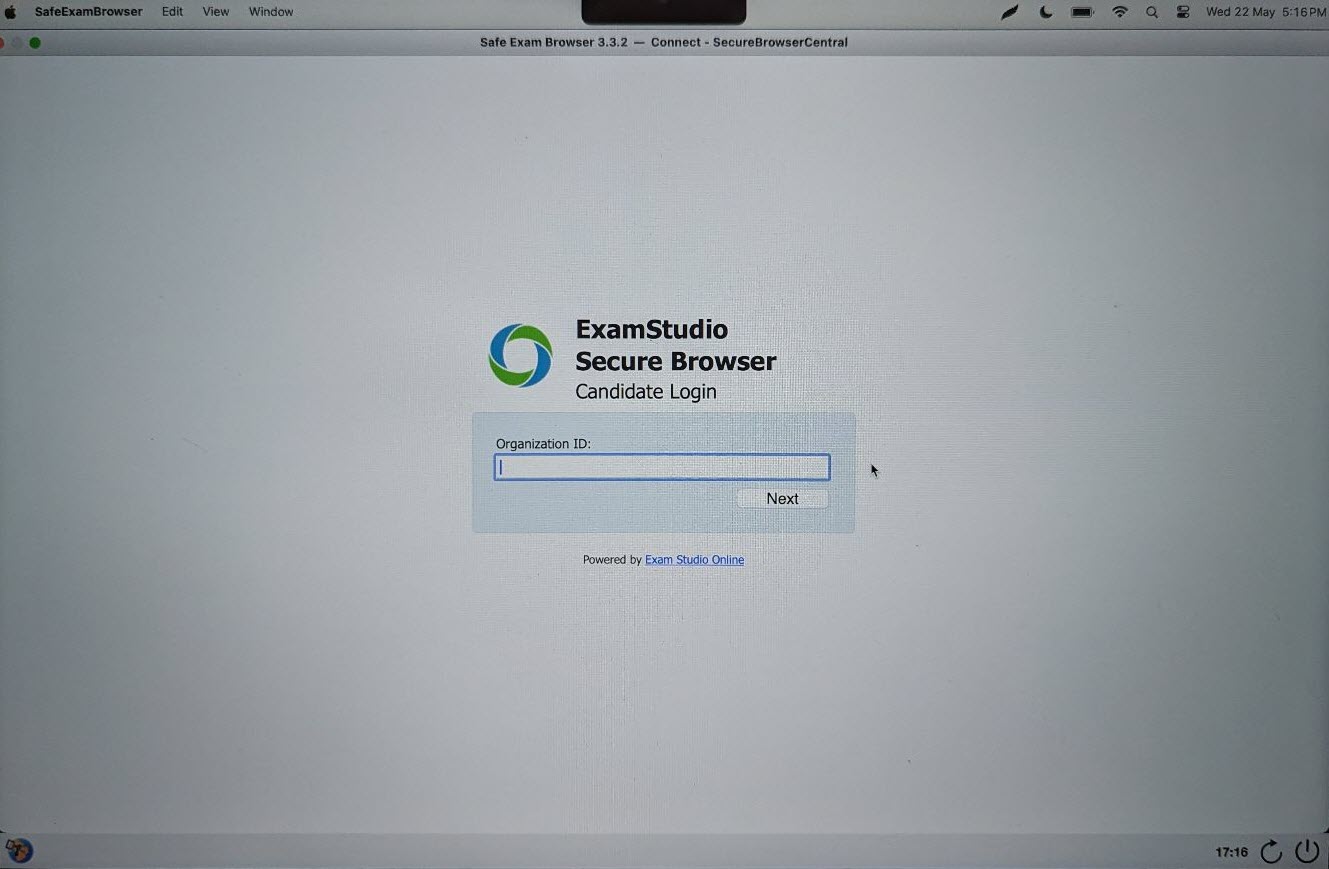
-
You can exit Safe Exam Browser anytime by clicking the [Exit] button in the lower-right corner of the screen then clicking the [Quit] button in the prompt that will appear.
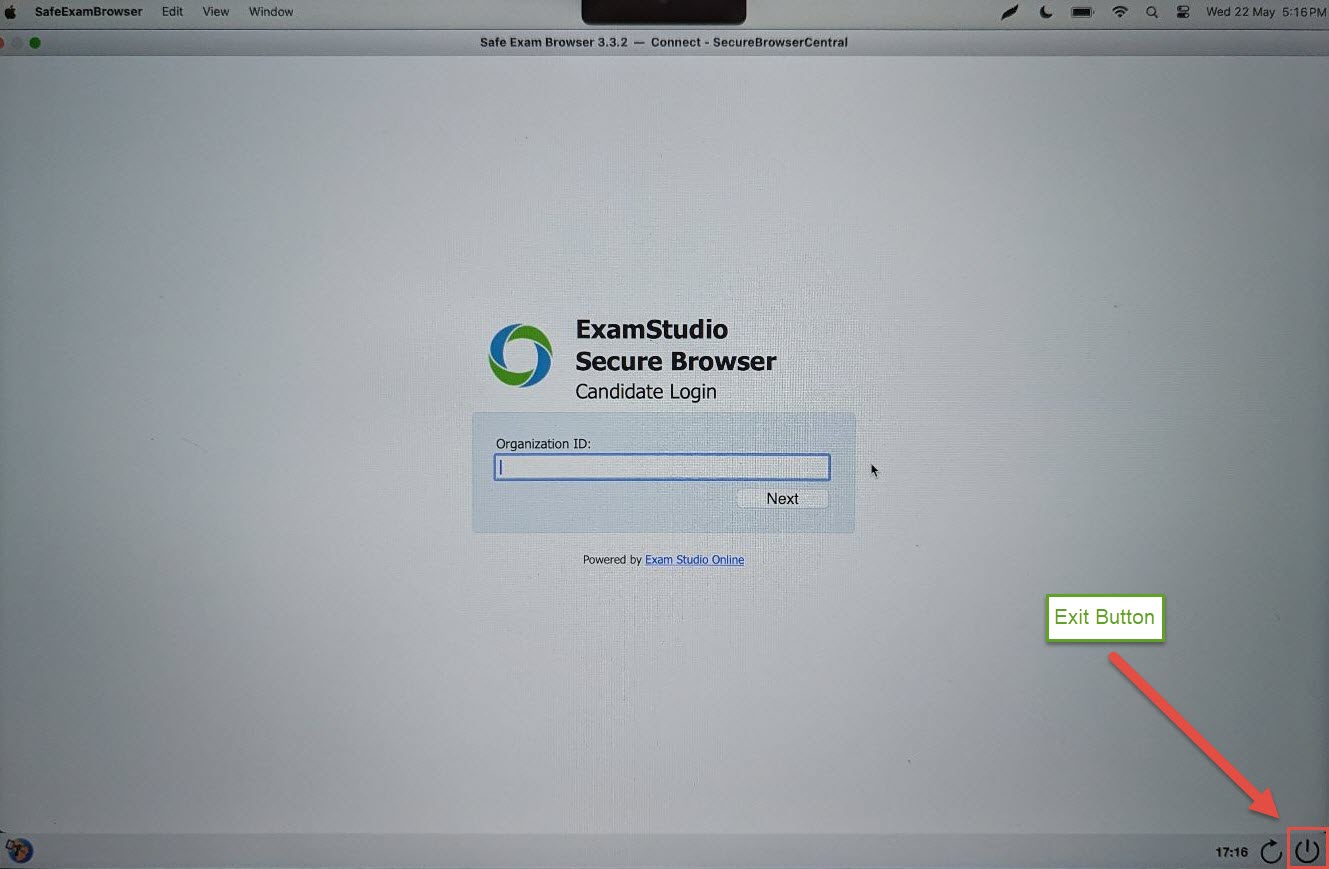
Uninstalling Safe Exam Browser on Windows
-
Go to your computer's System Settings then go to Apps and Features. Find Safe Exam Browser in the list, click it and then click the Uninstall button that will appear.